Modding has transformed the gaming experience, allowing players to customize, enhance, and expand their favorite games beyond their original design. However, managing multiple mods manually can be tedious, especially when dealing with updates, dependencies, and compatibility issues.
This is where R2ModMan comes in a powerful and user-friendly mod manager that simplifies the installation, organization, and management of mods for various popular games like Risk of Rain 2, Valheim, Lethal Company, Boneworks, GTFO, and more.
Whether you’re a seasoned modder or new to game modifications, this article will help you understand why R2ModMan is the go to choice for effortlessly managing mods.
What is R2ModMan?
R2ModMan is a feature rich mod manager designed to simplify the process of installing, managing, and updating mods for various games. It is widely used by players who enjoy customizing their gaming experience without dealing with the complexities of manual mod installation.
Developed as an open-source tool, R2ModMan is specifically built for games that use BepInEx and Thunderstore, making it an essential companion for popular titles like Risk of Rain 2, Valheim, Lethal Company, Boneworks, GTFO, and others.
Key Features of R2ModMan:
- One-Click Mod Installation – Users can directly install mods from Thunderstore.io, eliminating the need for manual file downloads and extractions. This simplifies the modding process and ensures hassle-free installation.
- Profile Management – Allows the creation of multiple mod profiles for different gaming setups, so users can switch between them seamlessly. This is useful for testing new mods without affecting existing setups.
- Automatic Mod Updates – Keeps installed mods up to date with the latest versions, ensuring stability and compatibility. Users no longer have to track updates manually, reducing errors and crashes.
- Dependency Handling – Ensures all required dependencies for mods are automatically installed, preventing game crashes and compatibility issues. This feature saves time and avoids missing files that could break mods.
- Cloud Syncing – Enables users to sync mod profiles across devices, ensuring a consistent experience. Players can access their preferred mod setups on multiple PCs without manually transferring files.
- Game Launch Options – Users can launch games with or without mods, providing flexibility for different play sessions. This allows players to enjoy both vanilla and modded experiences effortlessly.
- BepInEx Integration – Seamlessly works with BepInEx, a framework used for modding Unity-based games. This integration ensures smooth mod operation without additional configuration.
Why is R2ModMan Important for Modding?
Without a dedicated mod manager like R2ModMan, modding can be a time consuming and error prone process. Manually installing mods requires players to:
- Locate the correct installation path
- Extract files into the correct directories
- Manage updates and compatibility between different mods
- Ensure dependencies are installed properly
R2ModMan eliminates these hassles by offering a user-friendly interface that automates most of these tasks, ensuring a smooth and hassle-free modding experience.
Whether you are a casual gamer exploring mods for the first time or an advanced player running multiple mod setups, R2ModMan is an essential tool that enhances gameplay without the frustration of manual mod management.
How to Download and Install R2ModMan?
- Ensure your PC has the latest version of the .NET framework installed, as it is required for R2ModMan to function properly.
- Click the download button, which will redirect you to the official download page.
- On the download page, choose the latest version of R2ModMan and download the “.zip” file.
- Once downloaded, locate the “.zip” file in your downloads folder and extract it using WinRAR or 7-Zip.
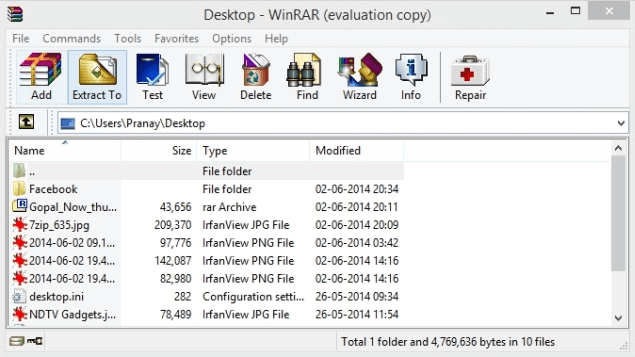
- After extraction, find the setup file named “R2ModMan-Setup-version” in the extracted folder.

- Double-click the setup file to start the installation process.
- A prompt will appear asking for user access permissions. Choose to install it for a single user or all users (run as administrator if needed).
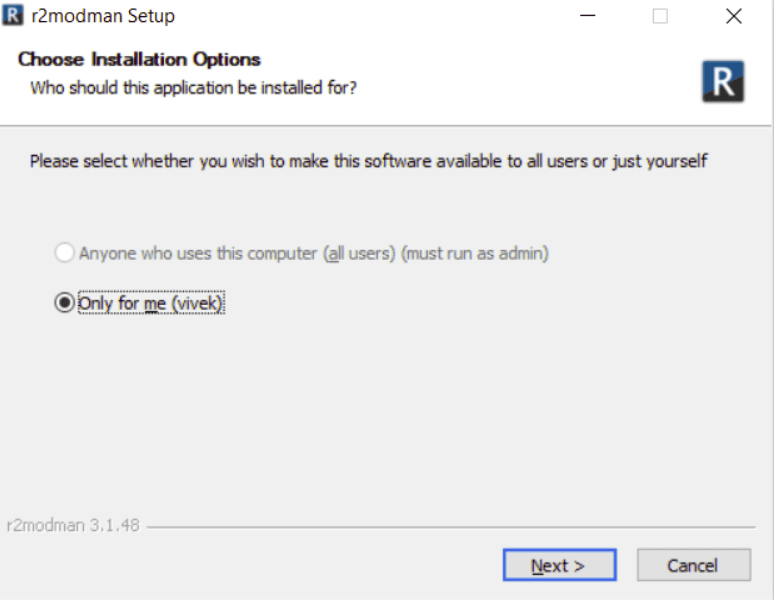
- Select the destination folder where you want to install R2ModMan.
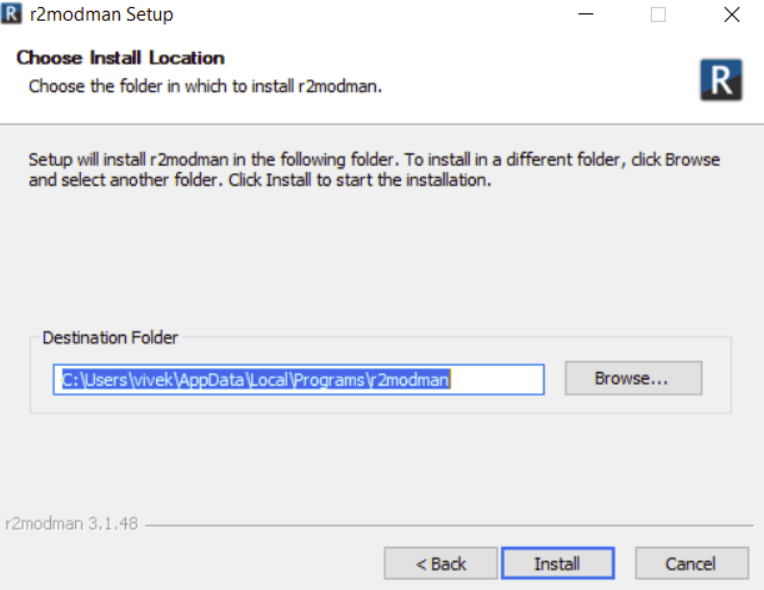
- Click Install, and the installation will begin. It will take a few seconds to complete.
- Once installed, launch R2ModMan and start managing mods on your PC.
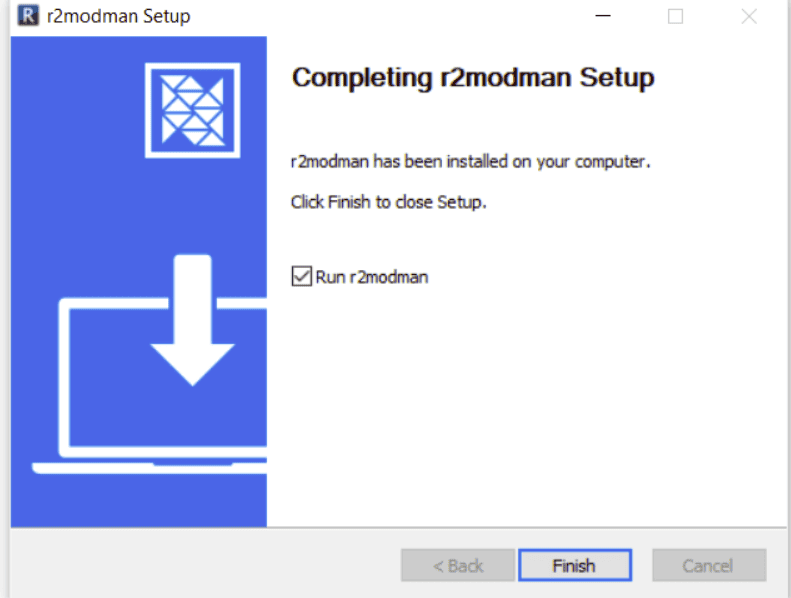
Download R2ModMan Latest Version:
| Software Name | R2ModMan |
| Current Version | V4.2.10 |
| Developer | Thunderstore Team |
| File Size | 210 MB |
| Release Date | 15 February 2024 |
How to Configure Mods in R2ModMan?
- Open R2ModMan and select the game you want to configure mods for.
- Click on the “Installed” tab to view all downloaded mods.
- To adjust mod settings, click on the gear/settings icon next to the mod. If the mod supports customization, a settings panel will appear where you can modify its options.
- If the mod requires manual configuration, go to C:\Users\YourUsername\AppData\Roaming\r2modman\YourGame\Config and open the mod’s configuration file (.cfg or .json) using Notepad++ or any text editor. Edit the values as needed.
- Toggle mods on or off directly from the mods list if you want to enable or disable certain features without uninstalling them.
- After making changes, click “Start Modded” to launch the game with your configured settings.
Conclusion:
R2ModMan is a powerful and user-friendly tool that simplifies mod installation, management, and configuration for games like Risk of Rain 2, Valheim, and Lethal Company. With features like one-click mod installation, automatic updates, and profile management, it eliminates the hassle of manual modding.
Top 3 Benefits of Using R2ModMan:
- Easy Installation & Updates – Download and update mods effortlessly.
- Multiple Profiles – Switch between different mod setups easily.
- Safe & Non-Intrusive – Runs externally without altering game files.
Next Steps: Download R2ModMan, set up your mods, and enhance your gaming experience today!
FAQs:
Yes, R2ModMan is completely free and open-source. You can download and use it without any subscription or hidden charges. Since it is developed and maintained by the community, updates and improvements are regularly provided.
Yes, R2ModMan can work on macOS, but it requires extra steps and possibly a modified version. Tools like CrossOver, Whisky, or running a Windows VM may be needed. Additionally, there’s a Mac-compatible fork tailored for Apple Silicon processors, though it may not be officially supported or as stable as the Windows/Linux versions.
Yes, R2ModMan supports non-Steam versions of games as long as they are compatible with BepInEx and Thunderstore mods. However, some mods might work better with the Steam version due to game directory differences.
Yes, R2ModMan is a trusted mod manager widely used by the gaming community. Since it does not modify core game files directly, it minimizes the risk of corruption or bans in multiplayer games. Always download it from official sources like Thunderstone to avoid malware risks.
No, R2ModMan does not allow multiple versions of the same mod in a single profile. However, you can create different profiles with different mod versions to test them separately without conflicts.
To uninstall a mod, go to the “Installed” tab in R2ModMan, find the mod you want to remove, and click the uninstall button. This will delete the mod files while keeping other configurations intact.
In most cases, updating mods will not affect your saved game progress. However, if a mod drastically changes gameplay mechanics or removes essential features, it might cause compatibility issues. Always back up your saved files before updating major mods.
Yes, R2ModMan supports multiple games. When you launch the application, it allows you to select a game and create mod profiles for different games, keeping everything organized.
Yes, but compatibility depends on the specific game and mod. Some games allow modded multiplayer sessions, while others require all players to have the same mod setup. Always check mod descriptions for multiplayer support details.
If R2ModMan fails to launch a game, ensure that the game directory is correctly detected. You can also try running R2ModMan as an administrator or verifying the game files through Steam. If issues persist, check the mod logs for error messages.